Its Good News For Samsung Galaxy S6 Series Owners Because Now You Can Root Samsung Galaxy S6 And Samsung Galaxy S6 Edge With Chainfire’s CF-Auto-Root. Now You Can Root Galaxy S6 Devices With CF-Auto-Root.
Galaxy S6 Compatible Device With This Rooting Tutorial (CF-Auto-Root)
We have confirmed and tested root with following devices with this tutorial.If you have other model please leave a comment on our comment section. We will add the compatible devices for rooting galaxy S6.
- SM-G920F (international version)
 |
| How To Root Samsung Galaxy S6 Using CF Auto Root Method |
Pre-Check List For Galaxy S6 Rooting Process
- Update / Install latest USB drivers for your Samsung device
- Enable USB Debugging on Your Android device (5.0 Lollipop, Android 4.2.x. )
- Settings –> About Phone –> Build number –> Tap 7 times and become developer
- Settings –> Developer Options –> USB Debugging.
- Always Backup your phone. This process will clear all of your Data. (custom recovery backup will be handy )
- Charge your galaxy S6 ( 90 % ) for smooth and uninterrupted rooting process
- Rooting will void manufacturer’s & Knox warranty.
- Check and confirm your device Model with this tutorial. To Check model number To to Settings–> About device–> Model number.
Rooting Tools For Samsung Galaxy S6 – Direct Download Links
Step 1: Install the Samsung Drivers
Before you connect your S6 to your Windows computer, make sure that you have the appropriate Samsung drivers installed.
Step 2: Extract the MD5 File & Odin
You'll also have to download a root package onto your computer, which will come with both Odin3 and an MD5 file; the former will differ depending on your device and carrier. Check out the links below for both the Galaxy S6 and the S6 Edge:
Galaxy S6:
- T-Mobile (SM-G920T) root package
- International variant (SM-G920F) root package
- Latin American, Singapore, India, and Australia variant (SM-G920I) root package
- Hong Kong variant (SM-9200) root package
- Sprint users can use the T-Mobile root package
Galaxy S6 Edge:
Extract the files from the ZIP and place both Odin3 and the MD5 file on your desktop to makes things easier.
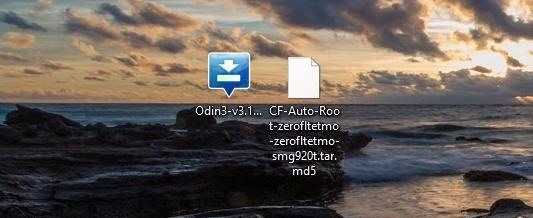 |
| Extract File Odin3 and MD5 |
Step 3: Put the Galaxy S6 into Download Mode
Head over to your Galaxy S6 now and turn it off. Once it's fully shut down, boot up into Download Mode by holding down Home + Power + Volume Down buttons at the same time for just a few seconds. Your display will show a blue screen with a warning sign at the top—proceed to Download Mode by hitting the Volume Up key.
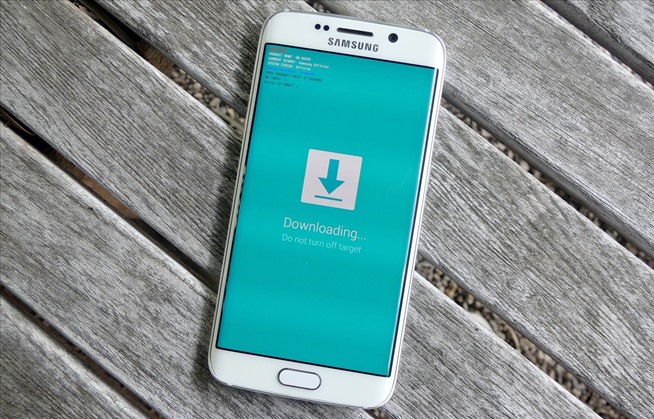 |
| Put the Galaxy S6 into Download Mode |
Step 4: Root the S6 Using Odin
Now that your S6 is ready, launch Odin (right-click and select "Run as administrator"), then connect your S6 to your computer via USB. Also, be sure that you've enabled USB debugging on your phone.
In Odin, make sure that the box under ID:COM is blue (1), which means your device has been recognized. If not, try re-connecting your device. Once you're sure it's connected properly, click on the AP button (2) and choose the MD5 file you extracted earlier (which should be on your desktop). Finally, just hit Start (3) to begin the process.
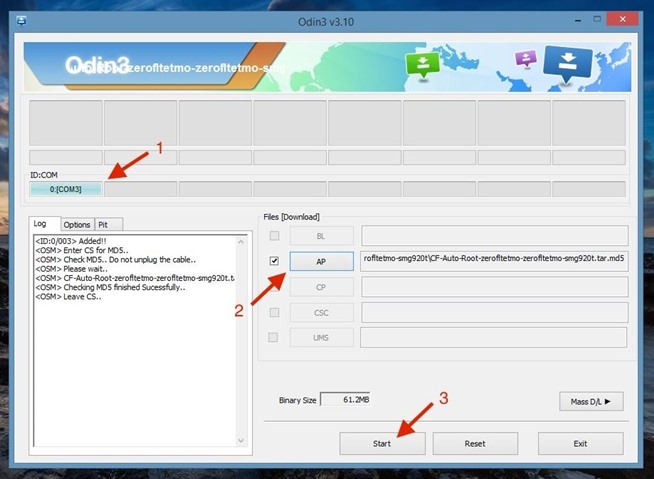 |
| Root Samsung Galaxy S6 Using Odin |
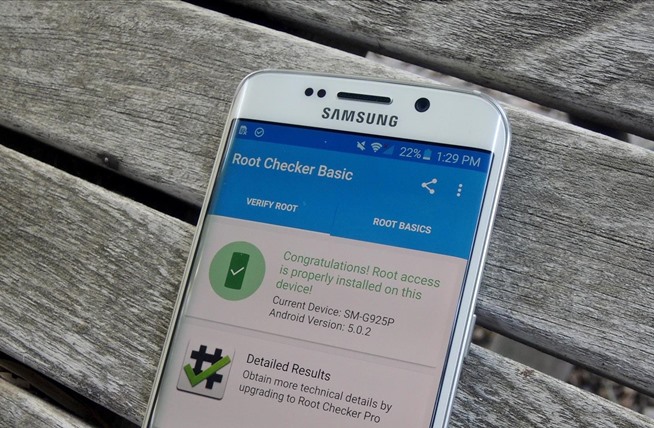
{ 0 comments... read them below or add one }
Post a Comment