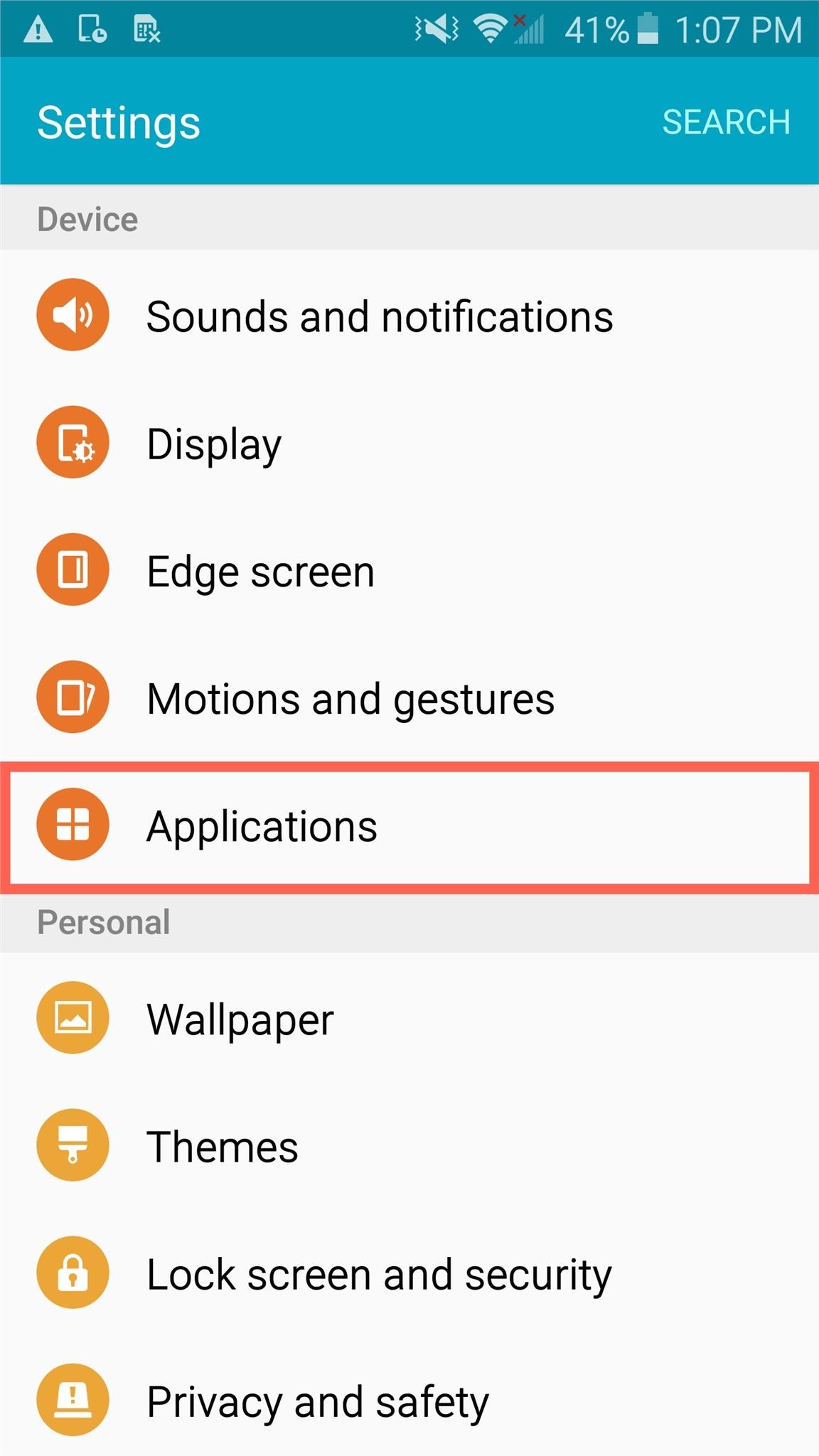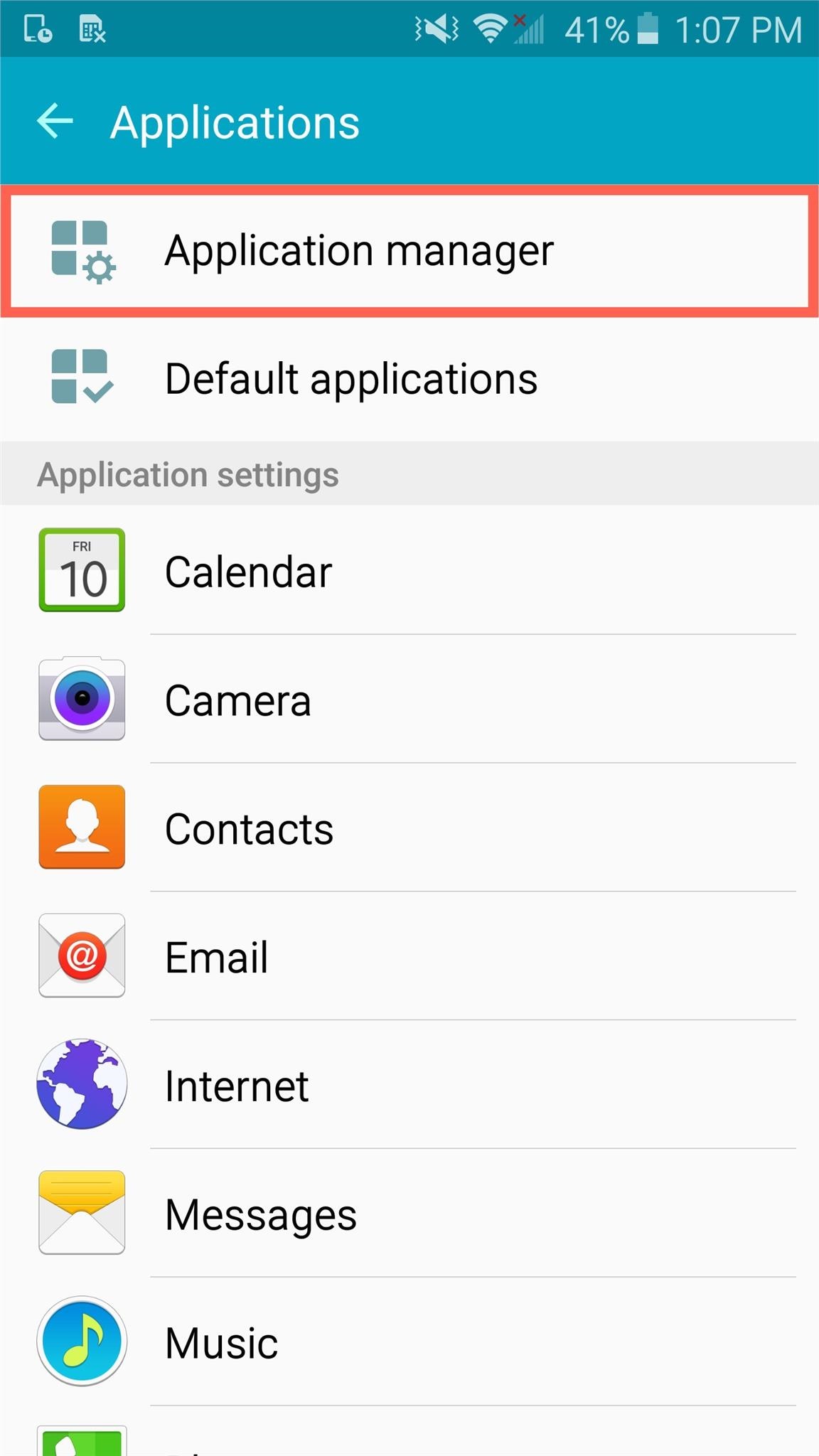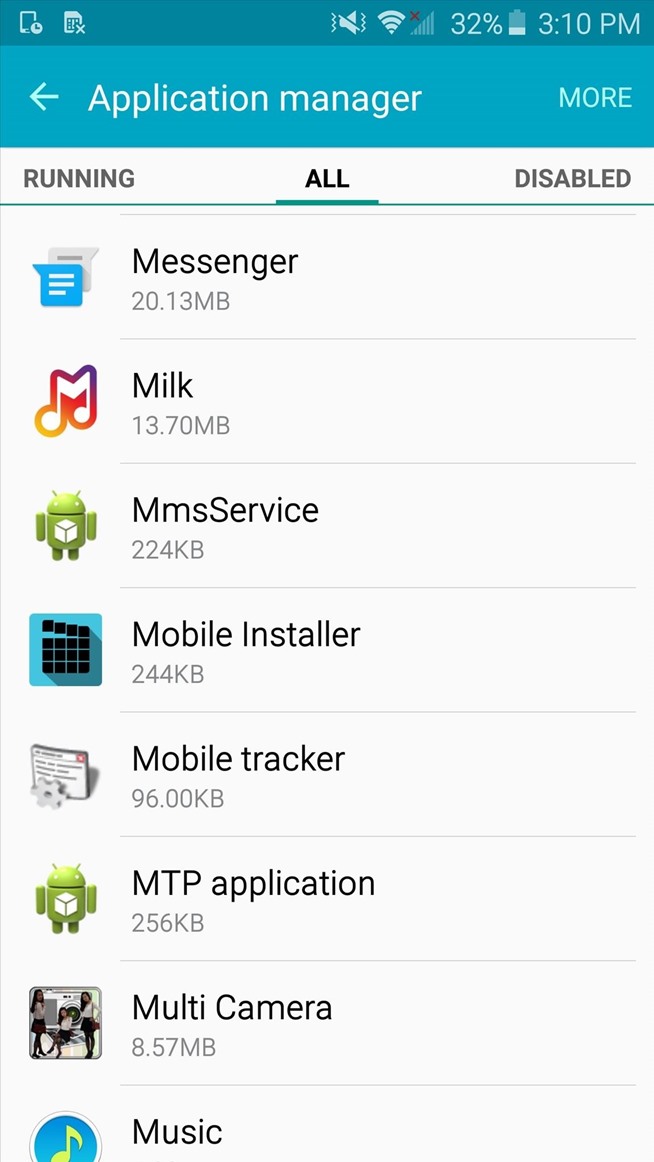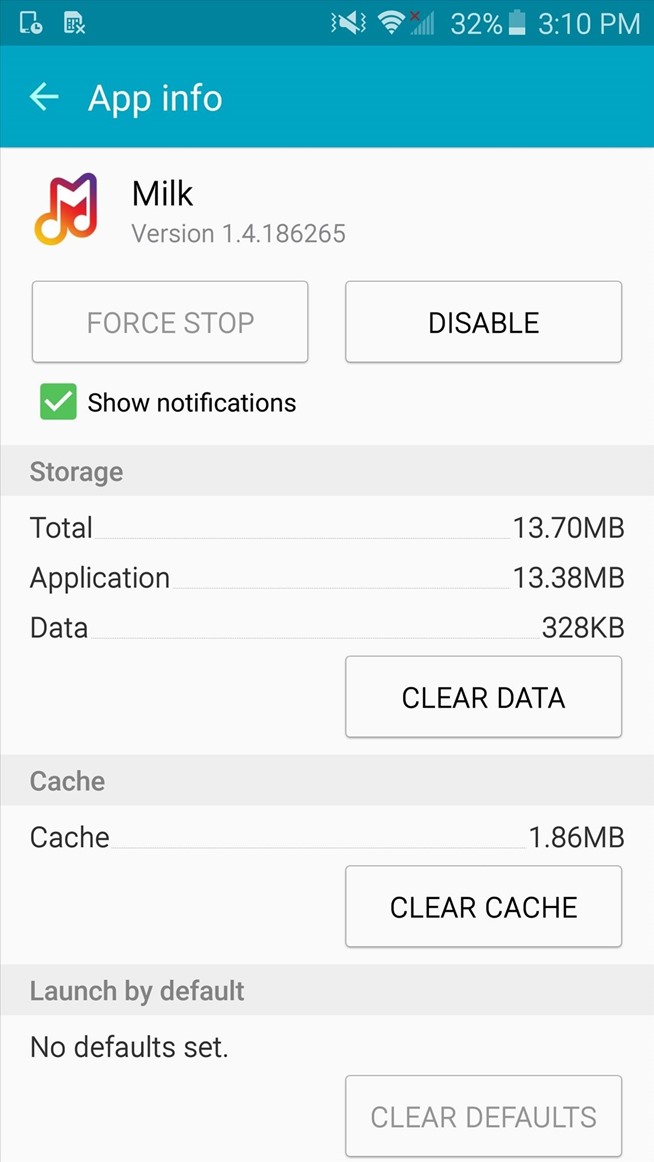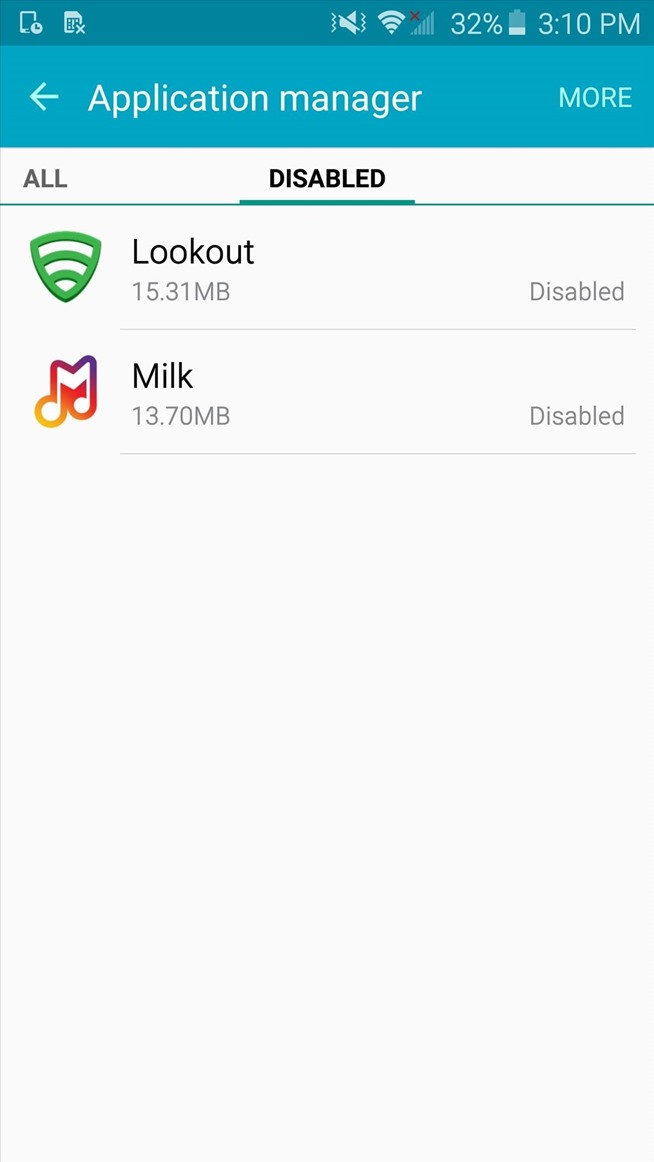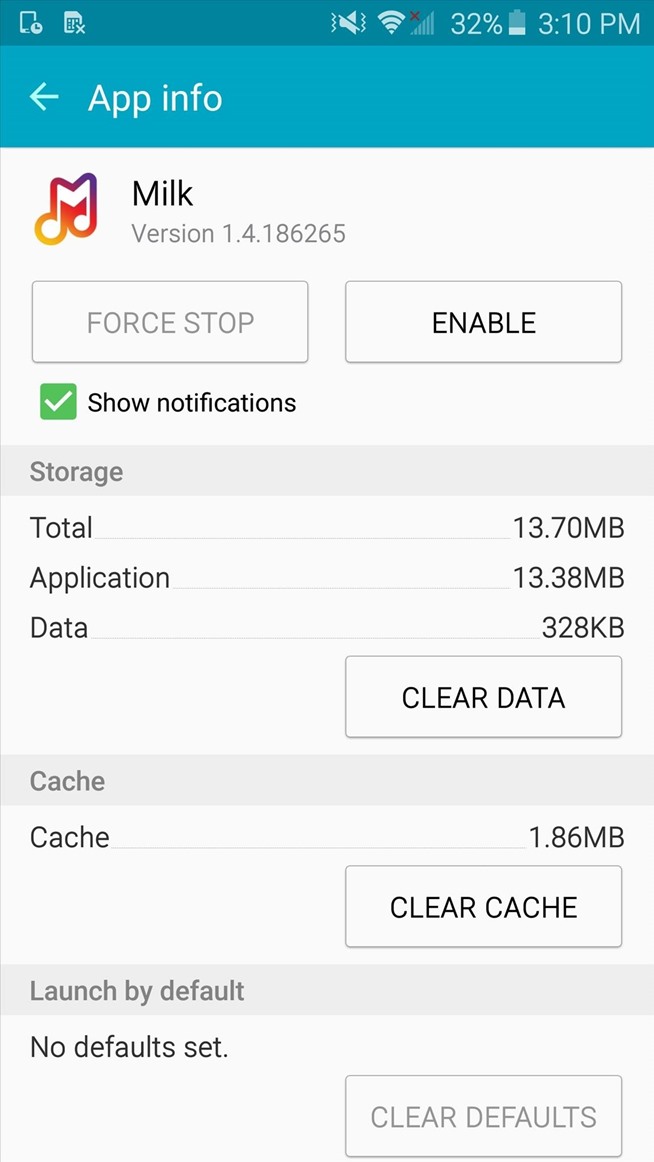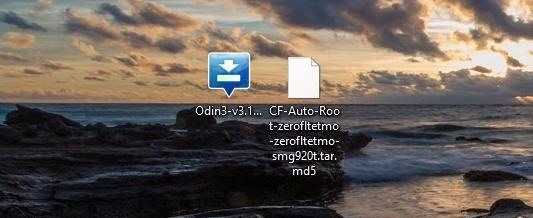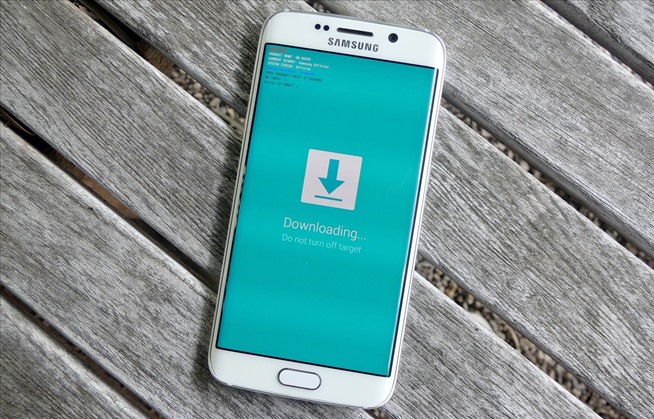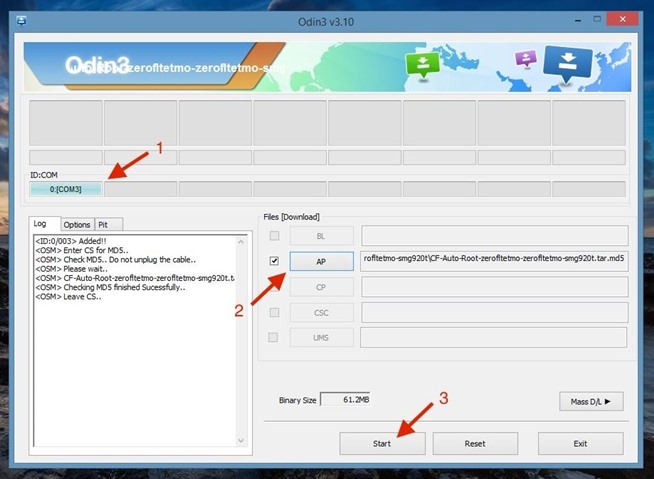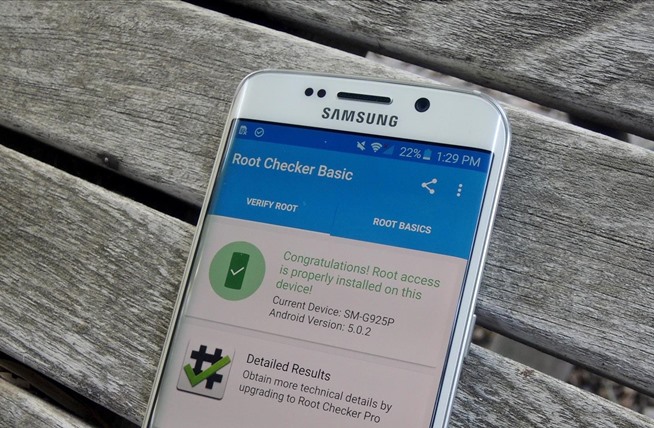Delete BloatWare Apps From Samsung S6
The Samsung now lets the Galaxy S6 users to disable or remove the bloatware apps on the device even without root! If you are a proud owner of the brand new Galaxy S6 and wanna get rid of the annoying in-built apps, then this article is for you. Yeah here is the simplest method explained in detail, to disable those annoying default apps on your phone. As I said, your didn’t get your device rooted to remove them.
 |
| How To Remove Bloatware Apps On Galaxy S6 |
Bloatwares are the built-in or default application loaded in the device which may include carrier apps and several other application. These are times when these apps comes in use. But mostly they do annoy the users in one or other way. Usually they just fills up the app drawer and make it run in background. In in turn affects your phones performance and speed. Running numerous apps in background will slows down your device and it consumes so much power.
The better thing with Galaxy S6 is that is consists of comparatively lesser bloatware apps. Most of the apps are not used by an average user. ie, apps like OneDrive, Books, Skype, S Health, S Voice etc are not commonly used. So you’ve to remove those and free up your app drawer and the space too. You can now Remove Bloatware Apps on Galaxy S6 in a simple way. You didn’t have any special requirements or root. So read below to know the exact steps to do so.
How to Hide Stock Apps
To begin the process, navigate to Settings -> Applications -> Application manager, then swipe right to the "All" tab.
Now select a stock app, like Lookout, Milk Music, Peel, or any carrier-specific one, and tap "Disable" or "Turn off" from within the "App info" page. You will then get a warning that you can quickly dismiss.
How to Bring Back Hidden Apps
If you run into any issues, or just want to start using the app you disabled, it's easy to get it back. In the Application manager, simply swipe to the "Disabled" tab, select the app, then tap "Enable."
This won't save you any storage space (aside from the data these apps could potentially collect), but at least you don't have to stare at those never-used apps in your app drawer.